User Guide
This application has an interactive catalogue with several searching options and graphic visualization of the catalogue. We prepared a little guide of how to use functions of this app. If you put the mouse cursor on the image, you will get an animated demonstration.


This application offers a variety of searching options for general and specific claims.
General search allows to search any kind of input among the dataset. This can be a number or word.
Advanced Search
Time-slider allows to set up a certain period for the search.
Search bars, such as AUTHOR, TITLE, YEAR, PUBLISHER, PLACE, LANGUAGE specify the search. If you click on it or start typing, you will get all possible options. All search options can be combined together.


There are 190 keywords in 4 big groups. By default, they all are selected. A bottom 'select all' allows to select or deselect all of them.
If you click on the checkbox, you will receive all entities, which contain this keyword. Results might be exported in .bib format and added to your library.


The graphic app remains the same structure as the Search Data. It displays a panel with filters: a controller for setting the type of graph and keywords selection. Use a graph controller for choosing a type of the visualization. Bubbles, Bars and Pie are avalible for rendering.
The main part of the app has a timeslider for setting a period of interest and X, Y, Z controllers for setting the axis. Z sets up variables that will be rendered on X, Y axis. Note that not all graphs use three axis. Bubbles use X, Y, Z system, while bars can be set up only with X, Y, and Pie uses only Z.


The desk of the main part is interactive — dots and bars can be selected by mouse. Dots or bars of the selected area will be rendered in the datatable below.
This datatable and graph can be downloaded in several formats: .csv, .xls or .bib. Note that the datatable is available only for bubbles and bars. Pie has only a graphic presentation.